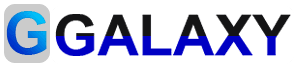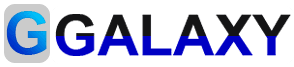To set up manual ads code on all pages of your Blogger site, you can follow these steps:more detail to help you set up manual ads code on all pages of your Blogger site.
Log in to your Blogger account and go to the dashboard of the site you want to add the ads to.
First, log in to your Blogger account and navigate to the dashboard of the site where you want to add the ads. You should be able to access the dashboard from the main menu after logging in to your account.
Click on the "Layout" option in the left-hand menu.
Once you're on the dashboard of your site, click on the "Layout" option in the left-hand menu. This will take you to the layout editor where you can add and remove gadgets from different sections of your site.
Choose the section where you want to add the ads, for example, the header, sidebar, or footer.
Next, select the section of your site where you want to add the ads. You can add ads to various sections such as the header, sidebar, footer, or within the main content area of your site.
Click on the "Add a Gadget" link in that section.
Once you've selected the section where you want to add the ads, click on the "Add a Gadget" link in that section. This will open a list of available gadgets that you can add to your site.
Select the "HTML/JavaScript" gadget from the list of available gadgets.
From the list of available gadgets, select the "HTML/JavaScript" gadget. This gadget allows you to add custom HTML or JavaScript code to your site, which is useful for adding ad codes or other custom features.
Paste the ad code you want to use into the "Content" box.
Next, copy the ad code you want to use from your ad network's dashboard and paste it into the "Content" box of the HTML/JavaScript gadget. Make sure to paste the entire ad code as provided by your ad network.
Give the gadget a title, if desired.
You can give the gadget a title if you want to make it easier to identify later. This is optional, but it can be helpful if you have multiple gadgets on your site.
Check the "Expand Widget Templates" box if you want the ad to appear on all pages of your site.
To ensure that the ad appears on all pages of your site, check the "Expand Widget Templates" box. This option will make the gadget appear on every page of your site, including your homepage, posts, and other pages.
Click the "Save" button to add the ad code to your site.
Finally, click the "Save" button to add the ad code to your site. You can repeat the above steps to add ads to other sections of your site or add multiple ads to the same section. Once you've added the ads, be sure to preview your site to make sure they're displaying properly.